FAQs for Exam Centers and Coordinators
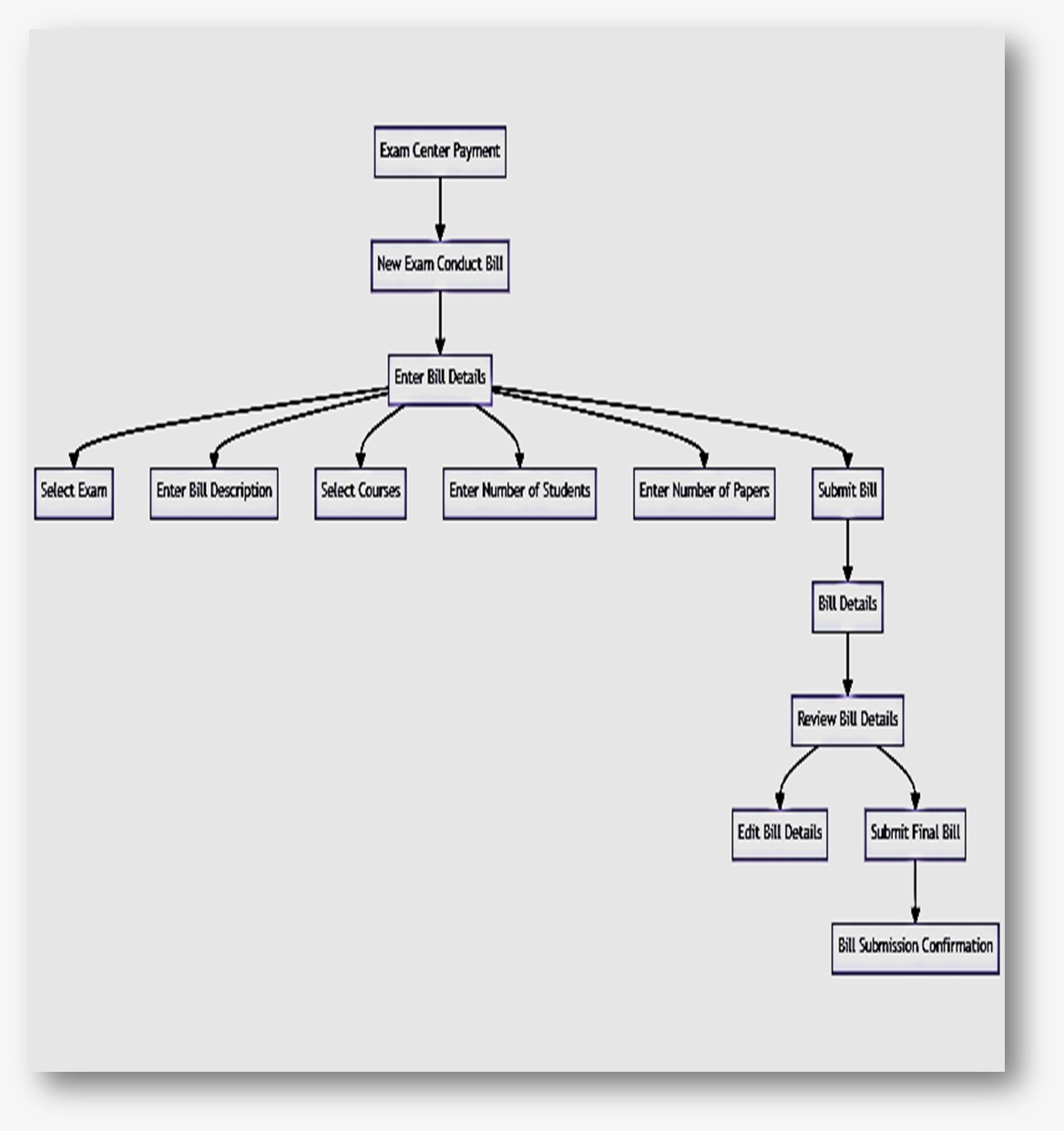
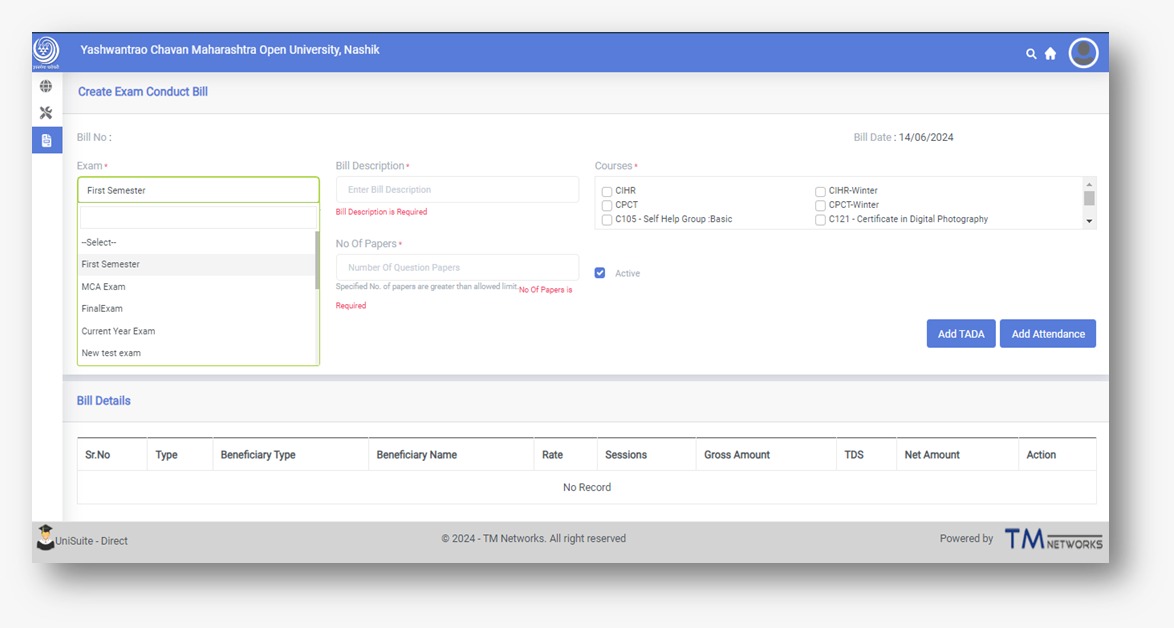
• Answer:
1. Go to the UniSuite Direct login page.
2. Enter your assigned username and password.
3. Click on the "Submit" button.
4. If you have forgotten your password, use the "Forgot Password" link to reset it.
• Answer:
1. Log in to your account.
2. Navigate to the "My Profile" section under "Utilities."
3. Select "Change Password."
4. Enter your current password and then your new password.
5. Confirm the new password and save changes.
• Answer:
1. Log in to your account and go to the "My Profile" section under "Utilities."
2. Navigate to "Bank Details."
3. Enter your bank account information, including Bank Name, Account Number, IFSC Code, and Branch Name.
4. Click "Submit for Verification."
5. Check the status of your verification in the same section.
• Answer:
1. Log in to your account and go to the "My Profile" section under "Utilities."
2. Navigate to "KYC Details."
3. Enter your PAN details.
4. Click "Submit for Verification."
5. Check the status of your PAN verification in the same section.
• Answer:
1. Log in and go to the “Exam Center Payment” tab.
2. Select " New Exam Conduct Bill” > Create Exam Conduct bill
3. Select the exam you want to create a bill for.
4. Enter Bill Description, Select courses and add Number of students & Question Papers
5. Enter the required bill details, including TADA and attendance.
6. Submit the bill for processing.
• Answer:
1. Follow the steps to create a bill.
2. After entering all necessary details, click "Submit Bill."
3. You will receive a confirmation message upon successful submission.
• Answer:
1. Log in and Scroll down on Home page.
2. You will be able to see Bill Status in “Status Column” On Home Page
• Answer:
1. Log in and Scroll Down on Home Page
2. Click on 3 dots in Action column & Select Recreate Bill
3. Review the rejection reason provided.
4. Correct the issues and resubmit the bill.
• Answer:
1. Log in and Scroll Down on Home Page
2. Click on “Print Bill Summary” in action column for bill number which you want to print.
• Answer:
1. Monitoring Exam Progress: Coordinators can track the status of ongoing exams and address any issues in real-time.
2. Reporting Issues: Any issues faced during the exam can be reported through the "Support" section for immediate resolution.
• Answer:
1. For any issues or support, you can contact the university's IT support team through the contact information provided on the UniSuite Direct portal.
2. Email: ycmou.direct@unisuite.in
3. DBT-SPOC:
Mr. Dhiraj: +91 7249203696
Mr. Jitendra: +91 9665156801